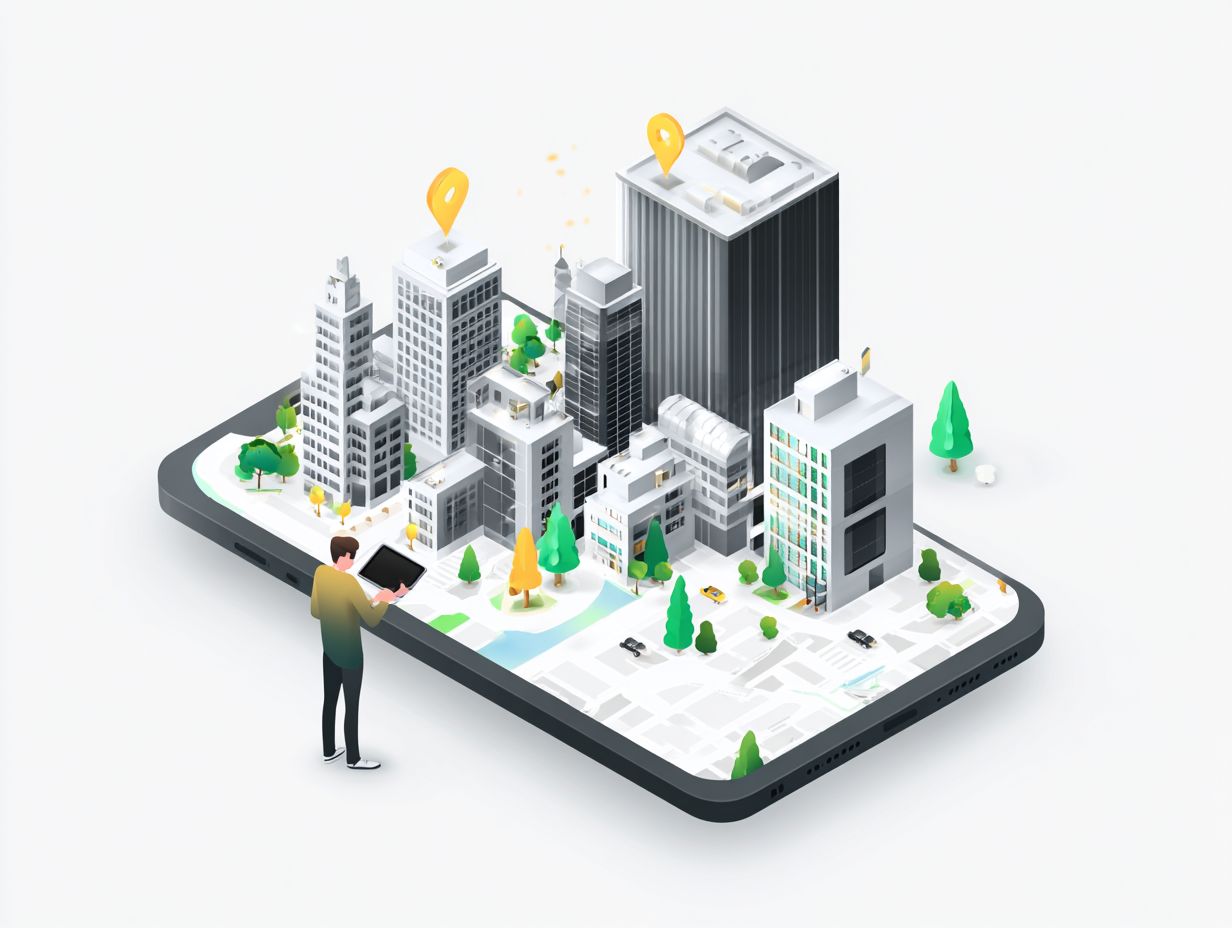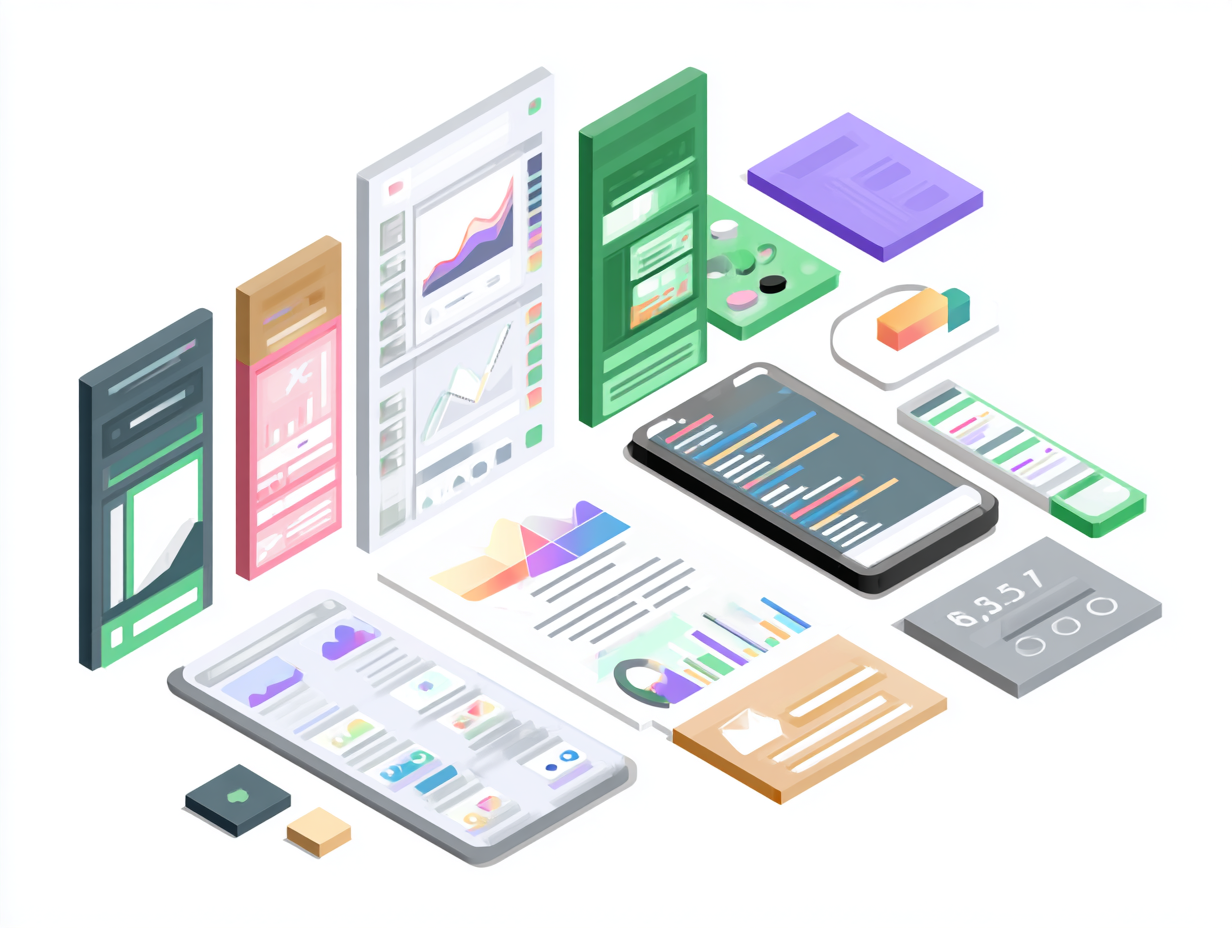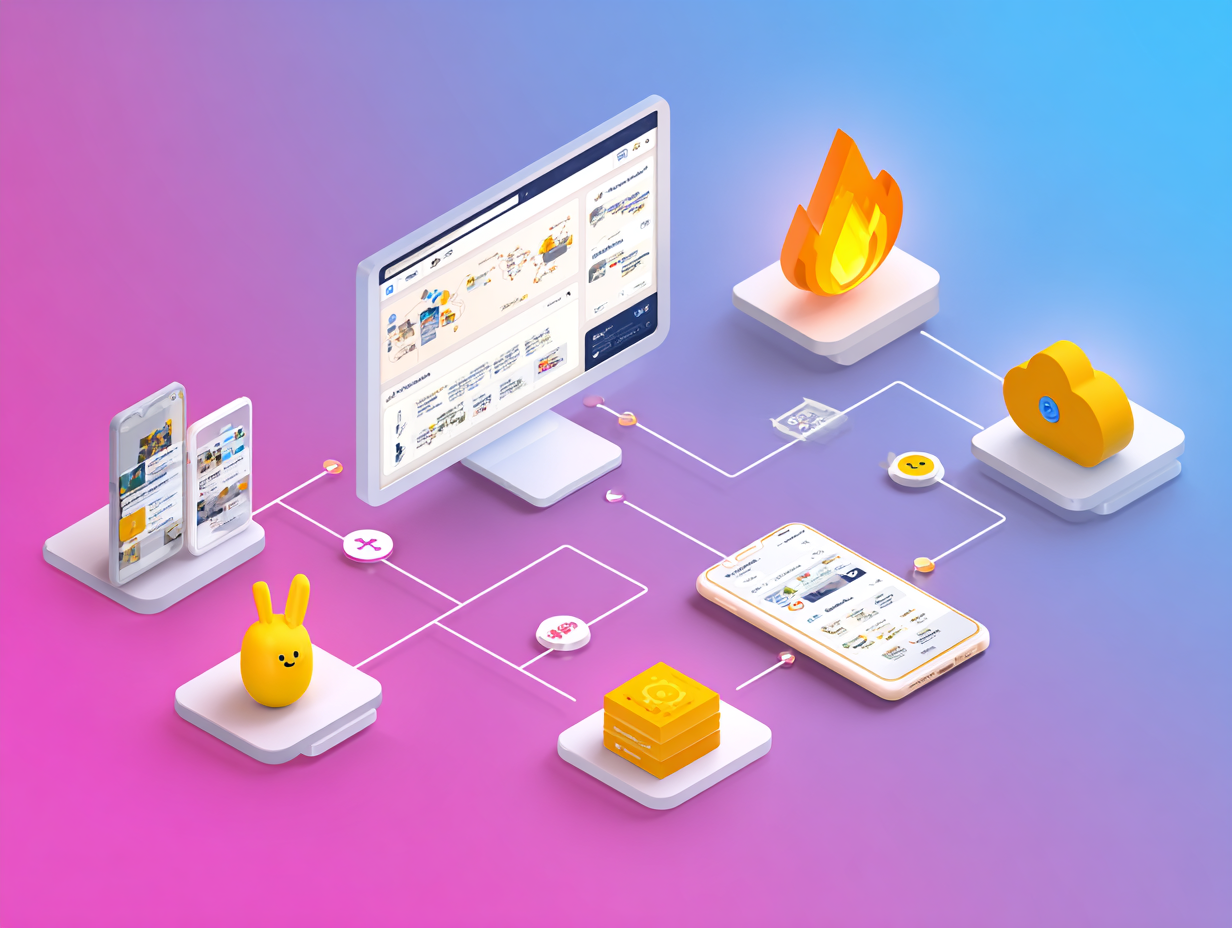
Firebase is Google's comprehensive backend-as-a-service platform that eliminates the need to build and maintain your own server infrastructure. With Flutter's excellent Firebase integration, you can add powerful backend features to your app in minutes, not months.
This guide will walk you through setting up Firebase services that every modern app needs: user authentication, real-time database, file storage, and push notifications. By the end, you'll have a fully functional backend powering your Flutter app.
STEP 1: FIREBASE PROJECT SETUP
First, we need to create a Firebase project and configure it for Flutter. This involves setting up the project in the Firebase Console and installing the necessary dependencies.
Firebase Console Setup:
- 1. Go to console.firebase.google.com
- 2. Click "Create a project"
- 3. Enter your project name
- 4. Enable Google Analytics (recommended)
- 5. Click "Create project"
Flutter Dependencies:
# Add to pubspec.yaml dependencies: firebase_core: ^2.24.2 firebase_auth: ^4.15.3 cloud_firestore: ^4.13.6 firebase_storage: ^11.5.6 firebase_messaging: ^14.7.10 # Then run: flutter pub get
STEP 2: FIREBASE AUTHENTICATION
Firebase Auth provides ready-to-use authentication methods including email/password, Google Sign-In, Apple Sign-In, and more. Let's implement email/password authentication.
Authentication Service:
import 'package:firebase_auth/firebase_auth.dart';
class AuthService {
final FirebaseAuth _auth = FirebaseAuth.instance;
// Get current user
User? get currentUser => _auth.currentUser;
// Auth state changes stream
Stream<User?> get authStateChanges => _auth.authStateChanges();
// Sign up with email and password
Future<UserCredential?> signUpWithEmail(String email, String password) async {
try {
return await _auth.createUserWithEmailAndPassword(
email: email,
password: password,
);
} on FirebaseAuthException catch (e) {
print('Sign up error: ${e.message}');
return null;
}
}
// Sign in with email and password
Future<UserCredential?> signInWithEmail(String email, String password) async {
try {
return await _auth.signInWithEmailAndPassword(
email: email,
password: password,
);
} on FirebaseAuthException catch (e) {
print('Sign in error: ${e.message}');
return null;
}
}
// Sign out
Future<void> signOut() async {
await _auth.signOut();
}
}🔥 Pro Tips:
- • Enable email/password authentication in Firebase Console
- • Use StreamBuilder to listen to auth state changes
- • Implement proper error handling for all auth methods
- • Consider adding email verification for better security
STEP 3: CLOUD FIRESTORE DATABASE
Firestore is a NoSQL document database that syncs data across all connected devices in real-time. Perfect for chat apps, collaborative tools, and any app needing live updates.
Firestore Service:
import 'package:cloud_firestore/cloud_firestore.dart';
class FirestoreService {
final FirebaseFirestore _db = FirebaseFirestore.instance;
// Create/Update document
Future<void> createUser(String uid, Map<String, dynamic> userData) async {
await _db.collection('users').doc(uid).set(userData);
}
// Read document
Future<DocumentSnapshot> getUser(String uid) async {
return await _db.collection('users').doc(uid).get();
}
// Read collection with real-time updates
Stream<QuerySnapshot> getMessagesStream(String chatId) {
return _db
.collection('chats')
.doc(chatId)
.collection('messages')
.orderBy('timestamp', descending: true)
.snapshots();
}
// Add document to collection
Future<DocumentReference> addMessage(String chatId, Map<String, dynamic> message) async {
return await _db
.collection('chats')
.doc(chatId)
.collection('messages')
.add(message);
}
// Update document
Future<void> updateUserProfile(String uid, Map<String, dynamic> updates) async {
await _db.collection('users').doc(uid).update(updates);
}
// Delete document
Future<void> deleteMessage(String chatId, String messageId) async {
await _db
.collection('chats')
.doc(chatId)
.collection('messages')
.doc(messageId)
.delete();
}
}📋 Firestore Best Practices:
- • Structure your data as shallow as possible
- • Use subcollections for one-to-many relationships
- • Index fields you'll query frequently
- • Use batch writes for multiple operations
STEP 4: FIREBASE CLOUD STORAGE
Firebase Storage handles file uploads, downloads, and management. Perfect for user profile pictures, chat images, documents, and any other files your app needs to store.
Storage Service:
import 'package:firebase_storage/firebase_storage.dart';
import 'dart:io';
class StorageService {
final FirebaseStorage _storage = FirebaseStorage.instance;
// Upload file and get download URL
Future<String?> uploadFile(File file, String path) async {
try {
final ref = _storage.ref().child(path);
final uploadTask = ref.putFile(file);
final snapshot = await uploadTask;
final downloadURL = await snapshot.ref.getDownloadURL();
return downloadURL;
} catch (e) {
print('Upload error: $e');
return null;
}
}
// Upload profile picture
Future<String?> uploadProfilePicture(File image, String userId) async {
final path = 'profile_pictures/$userId.jpg';
return await uploadFile(image, path);
}
// Upload chat image
Future<String?> uploadChatImage(File image, String chatId) async {
final timestamp = DateTime.now().millisecondsSinceEpoch;
final path = 'chat_images/$chatId/$timestamp.jpg';
return await uploadFile(image, path);
}
// Delete file
Future<void> deleteFile(String path) async {
try {
await _storage.ref().child(path).delete();
} catch (e) {
print('Delete error: $e');
}
}
// Get download URL for existing file
Future<String?> getDownloadURL(String path) async {
try {
return await _storage.ref().child(path).getDownloadURL();
} catch (e) {
print('Get URL error: $e');
return null;
}
}
}💡 Storage Tips:
- • Compress images before uploading to save bandwidth
- • Use descriptive file paths for better organization
- • Set up security rules to protect user files
- • Consider using Cloud Functions for image processing
STEP 5: PUSH NOTIFICATIONS
Firebase Cloud Messaging (FCM) enables you to send push notifications to your users. Essential for user engagement, chat notifications, and keeping users informed.
Messaging Service:
import 'package:firebase_messaging/firebase_messaging.dart';
class MessagingService {
final FirebaseMessaging _messaging = FirebaseMessaging.instance;
// Initialize messaging
Future<void> initialize() async {
// Request permission
NotificationSettings settings = await _messaging.requestPermission(
alert: true,
badge: true,
sound: true,
);
if (settings.authorizationStatus == AuthorizationStatus.authorized) {
print('User granted permission');
}
// Get FCM token
String? token = await _messaging.getToken();
print('FCM Token: $token');
// Save token to Firestore for this user
// await FirestoreService().updateUserToken(token);
}
// Handle foreground messages
void handleForegroundMessages() {
FirebaseMessaging.onMessage.listen((RemoteMessage message) {
print('Received message: ${message.notification?.title}');
// Show local notification or update UI
_showLocalNotification(message);
});
}
// Handle background message taps
void handleBackgroundMessages() {
FirebaseMessaging.onMessageOpenedApp.listen((RemoteMessage message) {
print('Message clicked: ${message.data}');
// Navigate to specific screen based on message data
_handleMessageNavigation(message.data);
});
}
// Subscribe to topic
Future<void> subscribeToTopic(String topic) async {
await _messaging.subscribeToTopic(topic);
}
// Unsubscribe from topic
Future<void> unsubscribeFromTopic(String topic) async {
await _messaging.unsubscribeFromTopic(topic);
}
void _showLocalNotification(RemoteMessage message) {
// Implement local notification display
}
void _handleMessageNavigation(Map<String, dynamic> data) {
// Implement navigation logic based on message data
}
}🔔 Notification Best Practices:
- • Always request permission before sending notifications
- • Use topics for broadcasting to user segments
- • Include relevant data for deep linking
- • Test notifications on both iOS and Android
BRINGING IT ALL TOGETHER
Complete Firebase Integration:
// main.dart
import 'package:firebase_core/firebase_core.dart';
void main() async {
WidgetsFlutterBinding.ensureInitialized();
await Firebase.initializeApp();
runApp(MyApp());
}
class MyApp extends StatelessWidget {
@override
Widget build(BuildContext context) {
return MaterialApp(
home: StreamBuilder<User?>(
stream: FirebaseAuth.instance.authStateChanges(),
builder: (context, snapshot) {
if (snapshot.hasData) {
return HomeScreen();
} else {
return LoginScreen();
}
},
),
);
}
}✅ WHAT YOU'VE BUILT
- • User authentication system
- • Real-time database integration
- • File upload/download capabilities
- • Push notification system
- • Scalable backend infrastructure
🚀 NEXT STEPS
- • Set up Firebase security rules
- • Add Firebase Analytics
- • Implement Cloud Functions
- • Add crash reporting
- • Optimize for production